# flexBox
레이아웃과 관련된 속성중에서 display : flex 의 개념 정리 글입니다.
플렉스 박스는 기존 CSS 레이아웃 사용의 불편한 부분을 개선하기 위해 등장했습니다.
플렉스 박스는 크게 컨테이너(flex container)와 아이템(flex item)으로 구성됩니다.
display: flex 를 하면 엘리먼트가 플렉스 컨테이너(flex container)가 되며 내부에 여러 개의 엘리먼트를 포함할 수 있습니다.
이때 포함되는 엘리먼트들이 바로 플렉스박스의 아이템(flex item) 입니다.
# flexbox 호환성
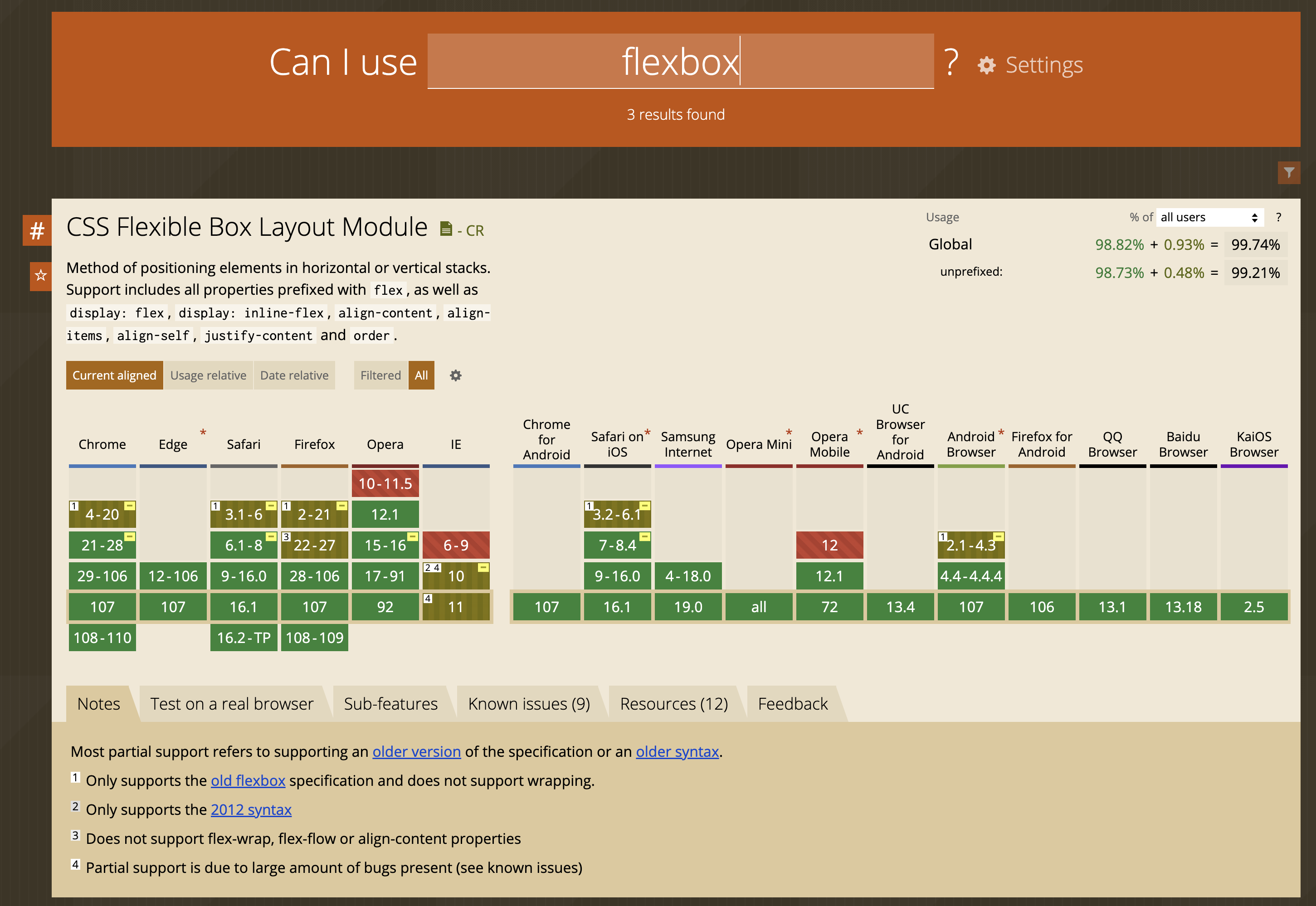
TIP
flexBox 의 호환성은 99%의 높은 호환성을 보이지만 IE10이나 이하에서는 지원하지 않습니다.
# display: flex - 엘리먼트를 flex container 로 만들기
아이템들이 들어있는 외부 요소에다가 적용합니다.
<style>
.flex-container {
display: flex; /* flex container 로 만들어지며 내부 엘리먼트들은 flex item 이 됩니다. */
background-color: skyblue;
}
.flex-container > div {
background-color: #f1f1f1;
width: 100px;
margin: 10px;
text-align: center;
line-height: 75px;
font-size: 20px;
}
.flex-container > div:nth-child(3) {
width: 300px;
}
</style>
<div class="flex-container">
<div>item</div>
<div>item</div>
<div>item</div>
<div>item</div>
<div>item</div>
<div>item</div>
<div>item</div>
</div>
 아이템들의 기본 정렬방향이 좌 -> 우이기 때문에 가로로 나란히 정렬되었습니다.
아이템들의 기본 정렬방향이 좌 -> 우이기 때문에 가로로 나란히 정렬되었습니다.
# flex-direction 속성으로 flex item 들의 정렬 순서나 방향 변경하기
기본 정렬 방향을 바꿀수도 있습니다. 세로방향으로 정렬을 원하면 flex-direction 속성을 이용하여 축을 바꿀 수 있습니다.
- row : 행(row)을 따라 가로 순으로 왼쪽부터 배치. 기본값.
- column : 열(column)을 따라 세로 순서대로 위쪽부터 배치
- row-reverse : 행(row)의 역방향 (reverse) 으로 오른쪽부터 배치
- column-reverse : 열(column)의 역방향 (reverse) 으로 아래쪽부터 배치
.flex-container {
display: flex;
flex-direction: column; /* row | row-reverse | column-reverse; */
...
}
flex-container > div {
...
}
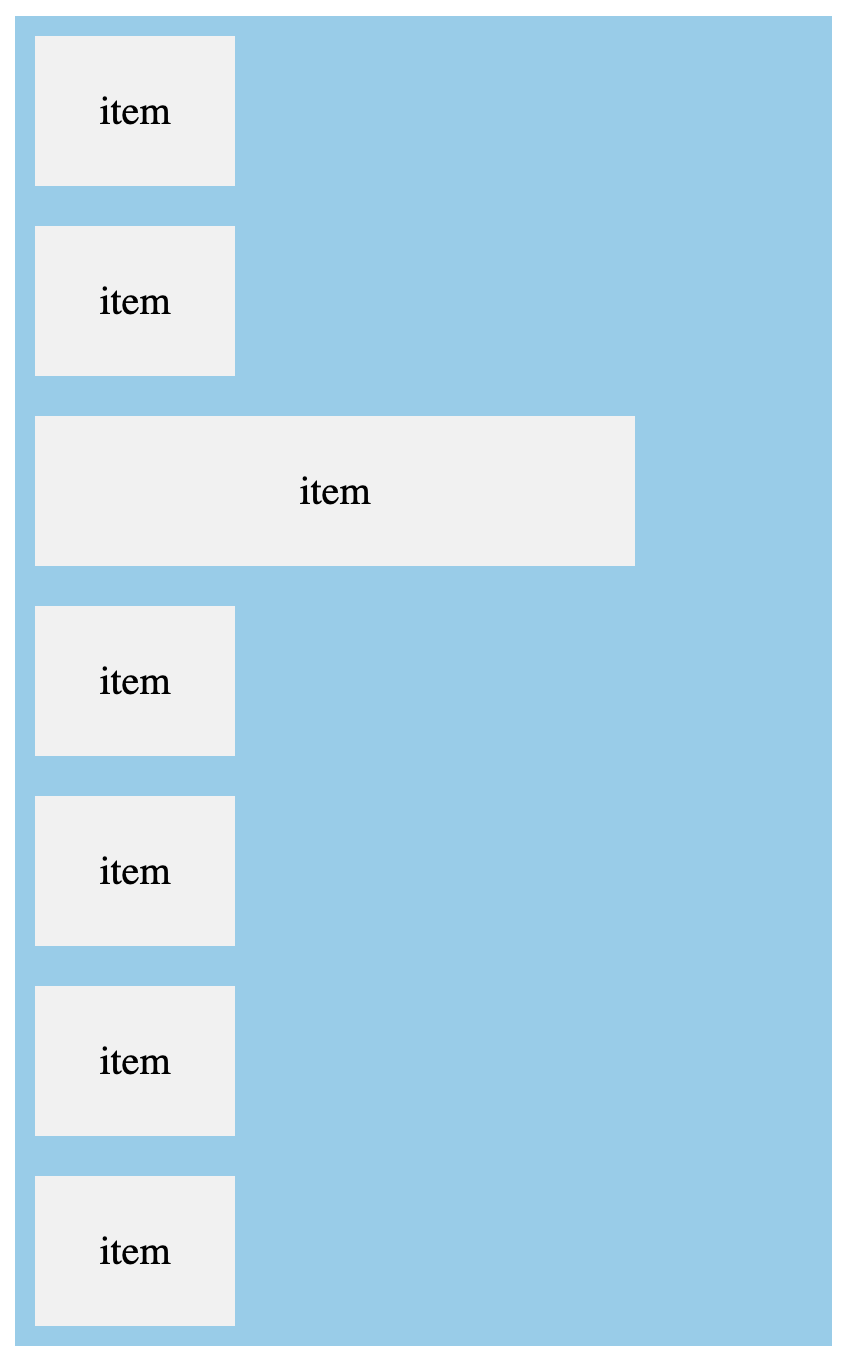
flex-direction 을 column 이니 기본값 (row) 가로정렬이 아닌 열(column)을 따라 세로 순서대로 위쪽부터 배치됩니다.
# axis 를 결정하는 flex-direction
flex 의 축(axis) 를 바꿔주고 싶으면 flex-direction 을 적용해주면 되는데 flex-direction 에서 지정된 방향 축(axis)을 main axis 라고 부르고 main axis 를 가로지르는 방향의 축을 cross axis 라고 부릅니다.
.flex-container {
display: flex; /* inline 요소에는 inline-fex */
flex-direction: row; /* 기본값인 row */
justify-content: center; /* main axis 는 가로방향 좌 -> 우 */
align-items: center; /* cross axis 는 세로방향 상 -> 하 */
}
만약 flex-direction 이 column 이라면 justify-content 와 align-items 의 axis 는 변하게 됩니다.
justify-content 의 main axis 는 세로 상->하가 되고 align-items 의 cross-axis 는 가로 좌->우가 될겁니다.
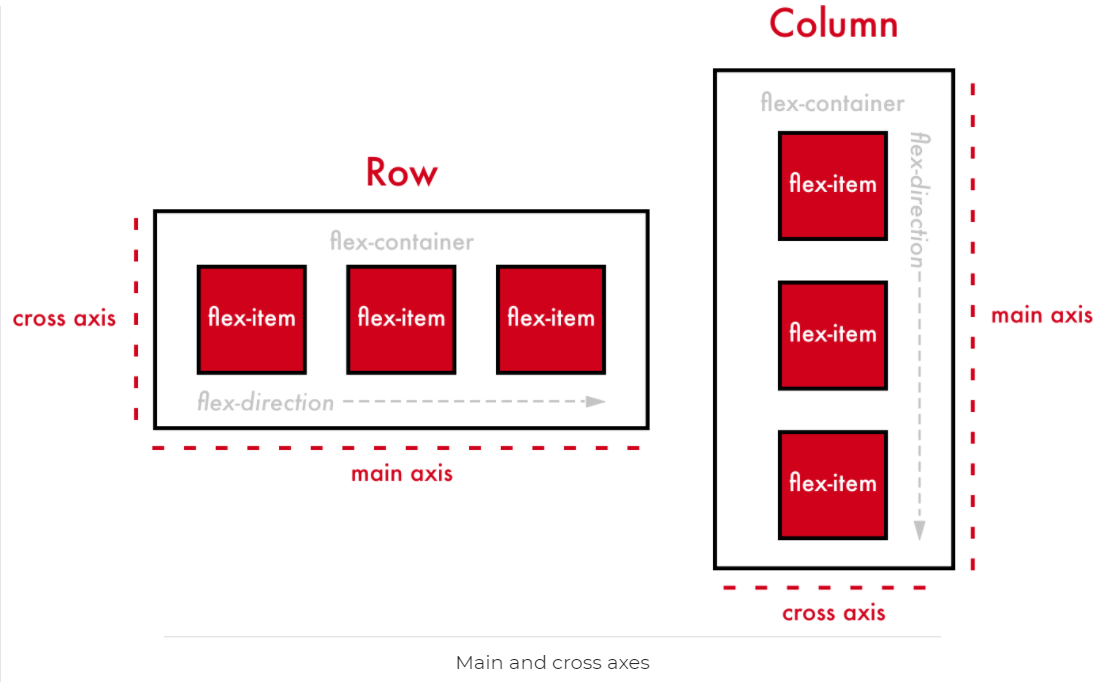
# justify-content ( main axis )
justify-content: flex-start | center | flex-end | space-between | space-around;
- flex-start : main axis 의 시작 지점으로 아이템 정렬
- center : cross axis 중앙으로 아이템을 정렬
- flex-end: main axis 의 끝 지점으로 아이템을 정렬
- space-between : main axis 기준으로 첫 아이템은 시작 지점에, 마지막 아이템은 끝 지점에, 나머지 중간에 있는 아이템들은 사이의 가격이 일정하도록 정렬됩니다.
# align-items ( cross axis )
align-items: stretch | flex-start | center | flex-end | space-between | space-around | baseline;
- flex-start: cross axis 의 시작 지점으로 아이템 정렬.
- center : cross axis 중앙으로 아이템 정렬
- flex-end : cross axis 의 끝 지점으로 아이템을 정렬
실무에서 주로 적용하던 스타일링입니다. 가로, 세로 기준으로 center 정렬이 가장 많이 사용됩니다.
<style>
.flex-container {
display: flex;
flex-direction: column;
justify-content: center;
align-items: center;
height: 100vh;
overflow: hidden;
background-color: skyblue;
}
.flex-container > div.wrapper {
background-color: #f1f1f1;
width: 100px;
margin: 10px;
text-align: center;
line-height: 75px;
font-size: 20px;
}
</style>
<div class="flex-container">
<div class="wrapper">item</div>
</div>
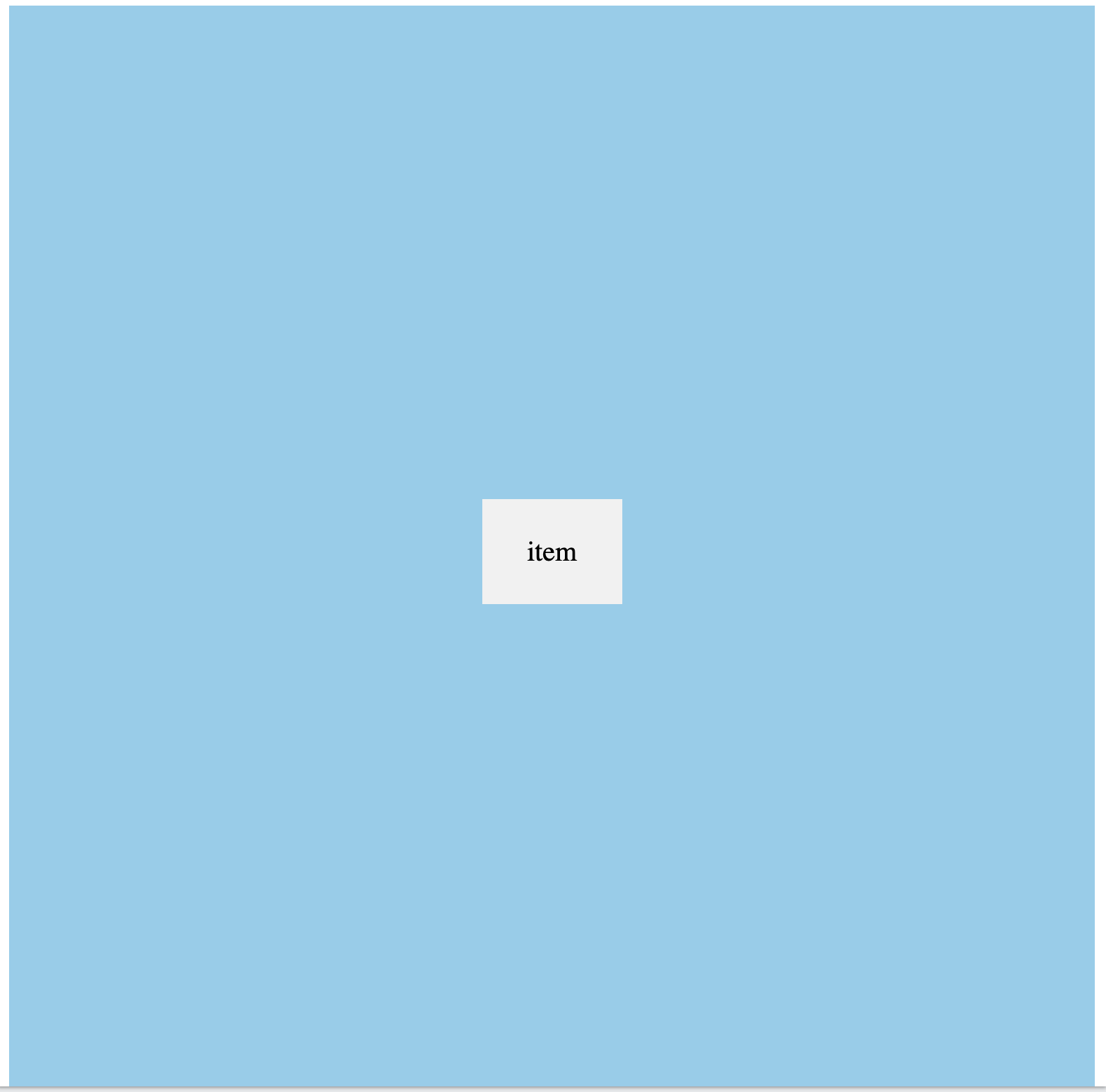
또한 대개의 요소들은 중앙정렬을 하니 flex 클래스명을 재사용하기도 합니다.
.flex {
display: flex;
align-items: center;
justify-content: center;
}
<body class="flex">
<div class="container flex">
<div class="month flex">
...
</div>
<div class="weekdays flex">
...
</div>
<div class="days flex">
...
</div>
</div>
</body>
# flex-wrap 속성으로 카드 UI 구성하기
<style>
.flex-container {
display: flex;
flex-wrap: wrap;
background-color: skyblue;
}
.flex-container > div {
background-color: #f1f1f1;
width: 100px;
margin: 10px;
text-align: center;
line-height: 75px;
font-size: 30px;
}
</style>
</head>
<body>
<div class="flex-container">
<div>1</div>
<div>2</div>
<div>3</div>
<div>4</div>
<div>5</div>
<div>6</div>
<div>7</div>
<div>8</div>
<div>9</div>
<div>10</div>
<div>11</div>
<div>12</div>
</div>
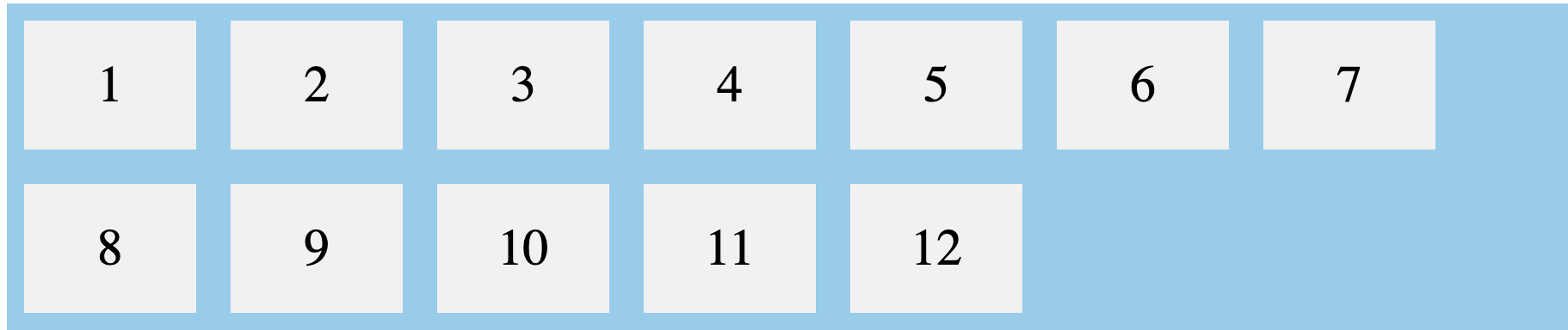
브라우저의 너비만큼 자동으로 정렬도 됩니다. 만약 flex-wrap 속성을 nowrap 으로 변경하면 아이템들은 알아서 사이즈 조절을 하여, 한 row 를 채웁니다.
.flex-container {
display: flex;
flex-wrap: nowrap;
background-color: skyblue;
}
...
...

[웹]
[앱]
출처
https://www.alibabacloud.com/blog/details-on-flexbox-layout_598139 (opens new window)
https://superfelix.tistory.com/630 (opens new window)
https://www.w3schools.com/css/css3_flexbox.asp (opens new window)